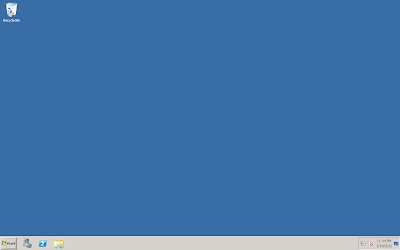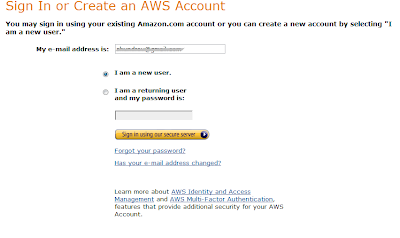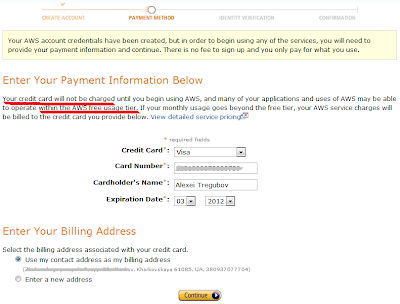I decided to write about Nimbula, because it is practically the only Virtual Hosting provider that I closely worked with. As I was testing a solution that is based on Nimbula while working in EPAM, I currently have some thoughts to share about it. So, let's start with the overview of what it is.
Based on information from this page, Nimbula is a relative of Amazon Web Services. If we take a look back, we may find that Chris Pinkham, co-founder of Nimbula, was an Amazon engineer in early 2000s. And it was his idea to create an infrastructure layer for web-scaled Amazon platform, which later extended to public in 2006. The whole idea was to drop down costs and decentralize the infrastructure by providing services to development teams. By no means Pinkham thought it was only Amazon that he was developing and building the service for, he hoped it would expand to developer teams all over. So the first and basic virtual-hostingAmazon EC2 service was developed by Pinkham and other engineers, including Christopher Brown and Willem Van Biljon in a satellite office. Just as it was ready and started to be involved in real-life activity, hosting and development, they realized it can become a meaningful business. Further history of success for Amazonis pretty clear and can be found online, if needed. However a major point is the split of two company-level-headed directions, but not the cloud architecture ones. For whatever reason, Pinkham eventually leftAmazon for Nimbula, a service and company that practically brings AWS to private cloud.
Let's take a closer look at differences and similarities between those two:
Nimbula utilizes the same concept for launch plan as Amazon, which allows you to create multiple instances of same configuration and launch them simultaneously. By the way, it is interesting to mention here a small off-the-scope tool that takes utilization of launch plans even further. It allows you to run multiple instances with different configuration, shape and machine image and is being developed by EPAM Systems, Inc.. The name is Orchestrator. It gives you additional flexibility in one-click configuration of base environments where a combination of different machines is possible.
Next is using a set of preconfigured image lists to launch instances based on. Nimbula and Amazon have sets of different OS types which are being installed on previously launched instances, those like Linux or Windowsimages. Both allow for adding new custom machine images that might have unique configuration and were created by you.
Similarities also include security rules and lists regulating connection to your instances and communication between them. For example if you have a public IP assigned to your instance, which is another service fromNimbula and AWS, you can set rules for accessing this machine.
If you require a secure, reliable and persistent volume, attached to your instances, both companies provide that ability. The only difference you can find is naming for those services.
You can take a more detailed look at all Nimbula technical capabilities here.
On the other hand, Nimbula introduced user groups to make its services more valuable for private customers, which is pretty logical.
Over the time Nimbula has improved its services and reliability. They added comprehensive CLI tools, started to support NAT services since ver. 1.5 as well as features. Those interested can check out the full information on versioning and release history here.
By releasing ver.2.0, Nimbula has unified itself even more. Addition of VMware support as well as AWS API utilization stand for that point. However, there are valuable improvements and additions, worth looking at.
As you can see, Nimbula has many similarities to AWS, so if you are an Amazon customer and ever thought about moving your infrastructure to a private cloud, you might want to take a closer look at Nimbula as your application's architecture will not have to be changed dramatically due to many crosschecks in these two. In addition to that - some of Nimbula's "out of the box" services are charged for by Amazon. Simple virtualization is packed by additional storage volume and many other services. At the same time, the costs are sometimes even lower which is explainable due to private direction of Nimbula.
If we take a look at names and brands, which are already hosting their environments with Nimbula, we can find the US Government and a Russian company that operates on Internet market. From here we can understand that Nimbula is a serious player on the Cloud market. Surely, there are still problems to deal with. And head problem is that Nimbula is accessing the potential market too slow and too late. I mean, players like Amazon, Azure and VMware have already split the cake and each has its own set of clients. It's really hard to make it to the market and become a valuable player with competitors like that.
This is where Nimbula should become unique. It has to come up with a solution and quality of services that can beat and surpass those, offered by competitors. I mean, in your marketing and sales support you cannot always rely on a fact, that your product was developed by a former AWS big player. There has to be a feature or a set of them making Nimbula one of a kind valuable Cloud service, interesting for customers.
As a conclusion, I would say that looking back at history and understanding the role of Nimbula's founder in developing now successful Amazon EC2, you can be sure it is worth looking at. Technology, concept and services are basically the same, which makes back-n-forth migration possible. At the same time, Nimbula lacks something new and valuable to introduce. In my opinion, right now it is "just another" Cloud IaaS provider.